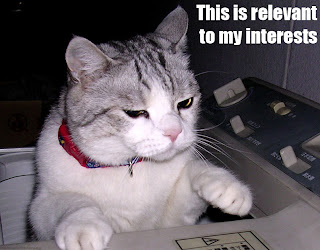 1. Operating System:
1. Operating System:Windows 7
Note: Actually any version of Windows is OK. Prior to 7, Windows always came with Hyperterminal, but I use putty. You can also do this with a Mac or Linux, but you'll have to make some adjustments.
2. Hardware:
a. Keyspan USB Serial Adapter (19HS)
Note: Other Serial to USB adapters might work just as well.
b. Straight-Thru Serial Cable (Nortel part number AL2011013-E6)
c. Baystack 5510 and/or 5520
d. One free USB port on your Windows 7 system
3. Software:
a. Keyspan Serial Assistant
b. Putty
The Gory Details:
A. Getting the right stuff
- Keyspan USB Serial Adapter 19HS costs anywhere from $20 to $50. Search online using the keyword "keyspan" and the part number "usa-19hs" and purchase from the vendor of your choice.
- I got my straight-through serial cable on ebay for 12 bucks. Search on the part number "AL2011013-E6".
- For extra credit, use the continuity setting on your multimeter to verify that your cable really is "straight-thru".
- Install Keyspan Serial Assistant
a. Go to this page: http://www.tripplite.com/en/products/model.cfm?txtModelID=3914
b. Click on the "Support" tab
c. Click on the link that says: Driver for USA-19HS (Windows 7 and 8) [ 4 MB / ZIP ]
d. Download and install the driver
- Install Putty
a. Go to http://www.putty.org
b. Download and install Putty
- Power up the switch
- Connect the straight-through serial cable to the console port on the switch
- Connect the serial end of the Keyspan USB Serial Adapter to the other end of the serial cable
- Connect the other end of the Keyspan Adapter to a USB port on your Windows 7 box
D. Establishing a terminal session on the Windows box
- Fire up the Keyspan Serial Assistant on the Windows box
- Note the "com" number of the serial connection (screen shot #1):
screen shot #1
- Start up Putty
- Configure Putty: set the "Serial line" to COM3 (or whatever); set the speed to 9600; set the "Connection type" to Serial (screen shot #2):

Screen Shot #2
- Check to make sure serial settings are good (screen shot #3):
Screen Shot #3
- Click "Open"
- In the terminal window that opens up, enter "ctrl-y"
- Screen shot #4 shows the menu for a 5520 - this (or something like it) is a good sign. The rest is up to you!
Screen Shot #4




